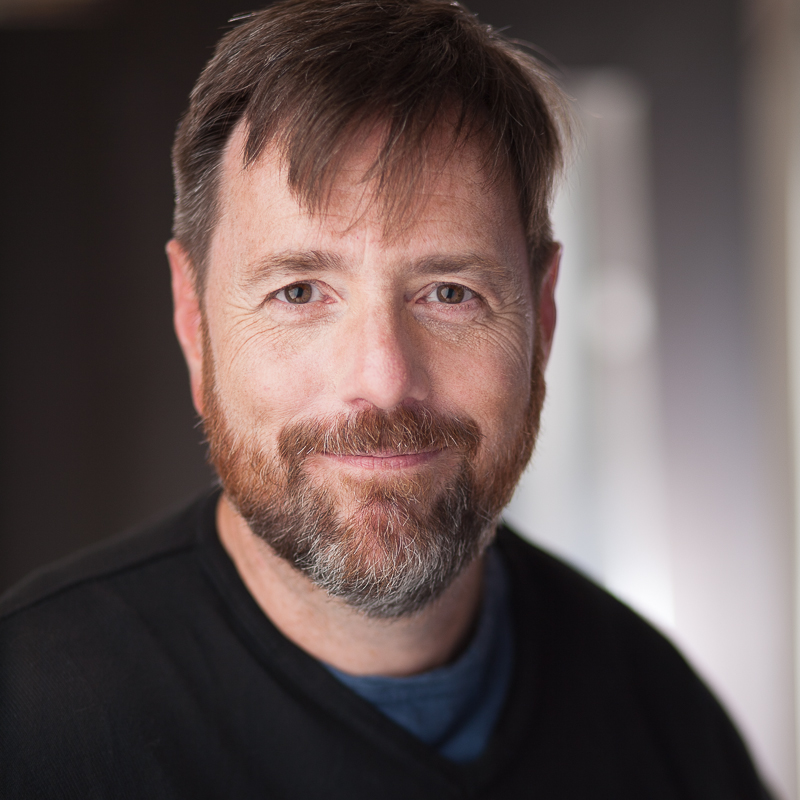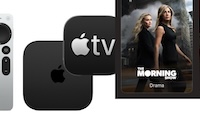Raspberry Pi
 I was fortunate enough to manage to get an order in for a Raspberry Pi a few weeks back and finally received a unit.
I was fortunate enough to manage to get an order in for a Raspberry Pi a few weeks back and finally received a unit.
The Raspberry Pi has gotten a lot of press… it’s a tiny, very inexpensive Linux computer. The basic specs are minimal (700MHz ARM processor, 256MB RAM, boots off SD card) - but when you consider that you’re paying roughly $35 for a board, it’s quite impressive.
It also runs real Linux - not a lobotomized version of it. I can’t say no compromises - you certainly won’t be able to run as much stuff as a normal Linux system could. But it’s an impressive little system, none-the-less, and the ability to run real Linux on it is incredibly appealing.
I downloaded the official Debian 6 distribution and installed it to an SD card.
The next question was how to power it. I tried an iPhone 4 power plug and although an LED lit, no output showed up on the HDMI monitor that I had attached it to. So I upgraded to an iPad power plug and it booted!
sshd is (wisely) not enabled by default in the distribution. Anything not absolutely necessary that may consume resources is not enabled, so that makes sense. To enable it:
sudo /etc/init.d/ssh on
Make note of the board’s IP address when it boots and you’ll be able to ssh into it.
Next step: getting the run-time environment that I like to work in running on the board.