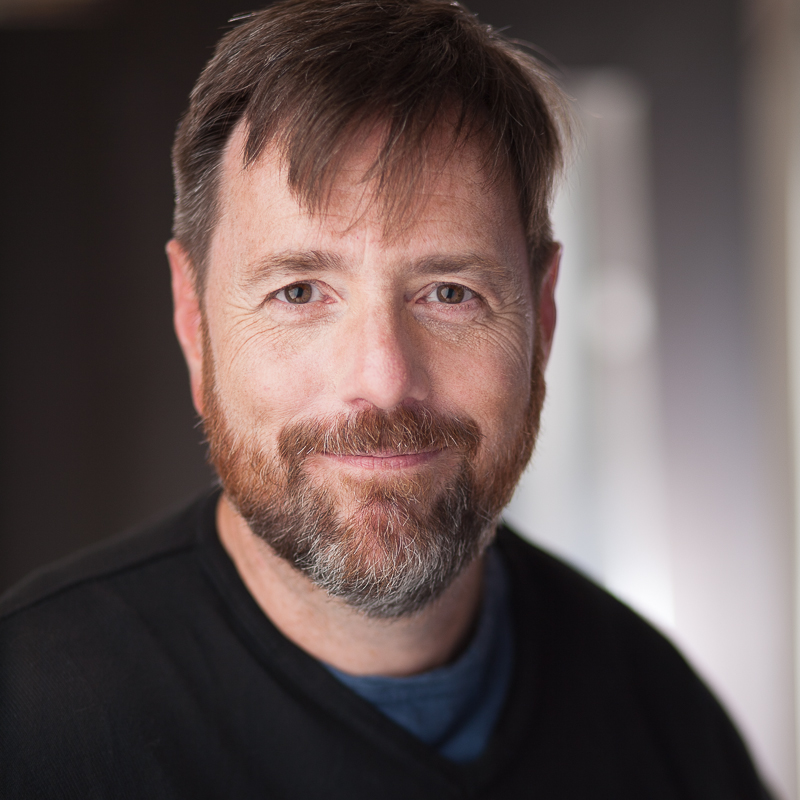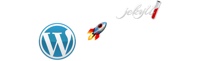iPhone Tethering
Free Wifi is great, isn’t it? Except when it’s worth exactly what you paid for it: nothing.
I often have difficulty with hotel wifi. It drops out, you can’t get an IP address, the bandwidth is next to nothing. Forget about streaming Netflix over it, you’re lucky if you can check your email. Over the weekend we were at a pleasant small hotel whose wifi was utter crap. It barely worked for Mike on his 15” MacBook Pro, and my smaller MacBook Air was only able to make use of it twice.
 I finally gave up and tried out iPhone tethering. This provides what is sometimes called a “mobile hotspot”. The phone acts as a router for several other devices. The number of devices is set by the phone’s carrier, in this case AT&T (and 3, which was plenty).
I finally gave up and tried out iPhone tethering. This provides what is sometimes called a “mobile hotspot”. The phone acts as a router for several other devices. The number of devices is set by the phone’s carrier, in this case AT&T (and 3, which was plenty).
AT&T has a surcharge for the service. You get 4GB of data instead of 2GB. If you want to access any ports other than mail or the web (for instance, to do ssh or VPN), AT&T requires an extra surcharge for “Enterprise” access.
Tethering worked very well. It will only be as good as your cellular data signal allows for, so if you’ve got weak signal or very congested 3G access, don’t bother. And you’re likely to chew through your data allotment quickly if you try to watch a lot of Netflix over it. But it worked nicely for me all weekend and allowed me to stay online when I would have been stuck to just iPhone access otherwise.
You’ll need to enable tethering with your carrier. For AT&T, you can do this by changing your data plan through their web site or by using the myAT&T app on your phone.
Changing your data plan should not reset your contract timer with AT&T, so you can safely turn on and off tethering without worrying about committing to two more years of service.
You should then see “Personal Hotspot” show up on the first screen of the settings on your phone, right after VPN. If you don’t, go to the “General” settings page and then “Network” from there. You should see “Personal Hotspot” there. Turn it on, set a password and you’re good to go.
Once your phone is acting as a router you’ll be able to connect to it in one of three ways.
First, you can look for a wifi network with the name of your phone. It will be locked and you’ll need the password that you set on the Personal Hotspot screen.
Second, you can try to pair with it via Bluetooth. Both devices will have to use the PIN to complete pairing.
Third, you can use USB. Just plug your phone into the computer you want to access the Internet from. Beware that the phone will charge over USB while you do this, so you may drain your computer’s battery faster. However, you should drain your phone’s battery less quickly this way as USB should use less power than Wifi.
Once someone has started using your phone as a hotspot you’ll see a notice at the top of the screen (in the same place you’ll see a notice about a phone call when you’re speaking to someone while using an app).
I didn’t do any speed tests but was happy with the performance. Really, I was happy that it worked at all relative to the hotel’s wifi.
One curiosity to me is why Apple doesn’t support tethering through the iPad. The iPad uses similar data plans to the iPhone’s; AT&T could easily provide the same tethering option and the iPad’s processor could certainly handle it. That might make 3G-enabled iPads more attractive to buyers.
Summary: iPhone tethering is an expensive but convenient way to get Internet access. It worked very nicely and was easy to use. If you have no better options, or if you’re going to be staying somewhere for a while with Internet-for-a-fee, it may be a good way to get online.
(And for what it’s worth, the free airport wifi I was using as I wrote this crapped out too, so the only reason I can even post this right now is that my MacBook Air is tethered to my iPhone again).